Konami’s Diorama Studio software is a remarkable program that puts a virtual action figure (based on designs from the Busou Shinki toyline) on your PC. It’s a free program but the fact it’s in Japanese may intimidate non-Japanese fans who are keen to try it out.
In previous guides, I showed you how to download and install Diorama Studio, display Japanese text on a non-Japanese edition of Windows XP, create a Konami ID and pose a CG model in the Diorama Studio Model Editor and create a diorama in the Diorama Studio Diorama Viewer.
In this guide, I’ll show you how to add access codes found on scratch cards that come with the figures to Diorama Studio in order to gain access to CG model equivalents in the software.
This is the Diorama Studio main screen:
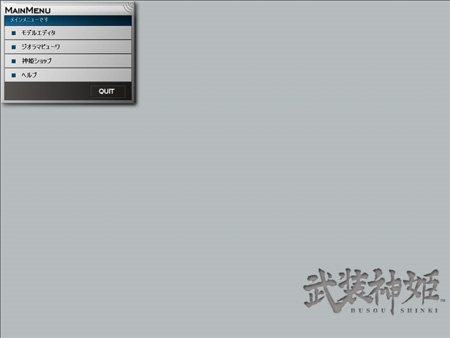
To add an access code, select the ShinkiShop option (which I’ve circled in red):
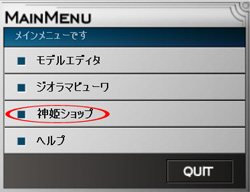
You should see this screen:
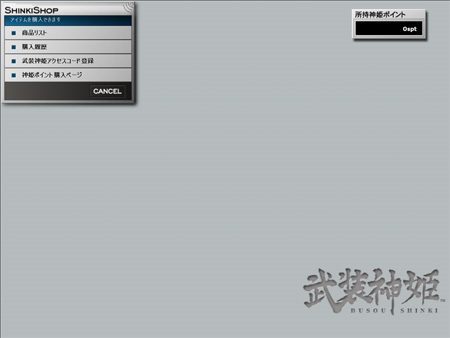
Select the option circled in red to add an access code:
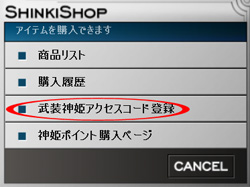
You should see this panel:
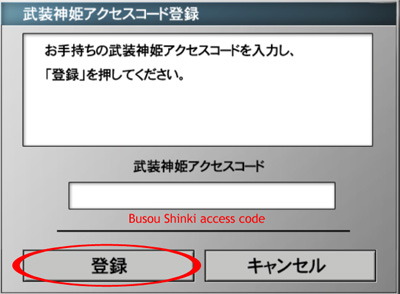
Simply add the access code in the field then click on the button circled in red and you should have new Busou Shinki parts to use in Diorama Studio.

I am sure that you will be excited to access to the attached website (A fan site of Busou Shinki in Japan) and look at a lot of pictures of Busou Shinki.
Have a fun!