Do we still need 3rd party compression software when we have self-extracting archives and operating systems with built-in ZIP support?
Of course we do.
I don’t know about you but the most common compression formats I run into these days are RAR and ZIP. I use Windows XP’s built-in ZIP extractor to handle ZIP files and I use a free command line utility, UnRAR for Windows, to extract RAR archives. That’s pretty much all my decompression needs taken care of.
Or so I thought.
I didn’t see any great need to get additional compression software after I upgraded to a new PC until I downloaded the logs from my web site a few days ago. cPanel compresses logs in the GZIP format and I discovered I had no way of decompressing a GZIP archive on my new PC.
I recalled seeing a program called 7-Zip last year so I decided to check it out.
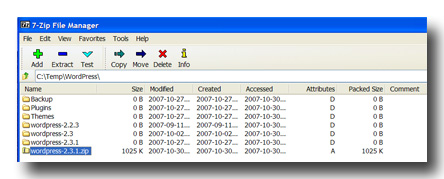
7-Zip is a free open source file archiving and compression utility by Igor Pavlov released under a GPL license. As far as I was concerned, the key word there was “free”. It’s not like I’m going to be tinkering with program code anytime soon.
You can download the program from the official site. The installer for the 32-bit Windows verion is 817KB in size and upon installation, I had a 7-Zip folder about 2.7MB in size on my PC.
You can use the program through the file manager (see above) or through the command line but the method I found most useful was through the context menu. Right-click on a file, folder or file archive and you’re presented with this context menu.
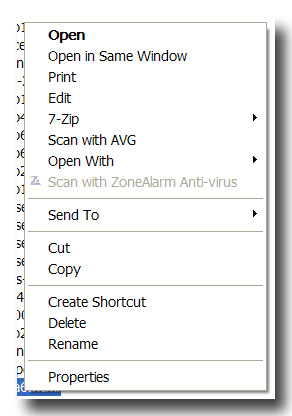
Highlight 7-Zip and you will see this:
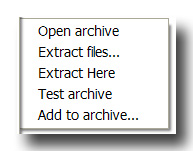
Most options should be easy to suss out. I particularly appreciated the Extract Here option as it allowed me to extract the contents of an archive to the currect directory with a mere two clicks of the mouse.
7-Zip supports a wide variety of formats but I suspect the average end-user will only care about the fact it supports ZIP and RAR formats. Take note that RAR support is limited to browsing and decompression. It also supports GZIP files which meant my needs were completely covered.
However, it’s worth pointing out 7-Zip’s own format, 7z, has better compression and is a better solution if you’re keen on creating your own file archives. I compressed WordPress 2.3.1 files with 7-Zip in the 7z format and got a 644KB file archive. The ZIP file equivalent on the WordPress download page is 1.01MB. I then tried compressing the same folder with 7-Zip in the ZIP format and got a 1.00MB file. So, 7-Zip beats ZIP at its own format as well. You can also archive files in the GZIP, TAR and BZip2 formats if that fits your needs.
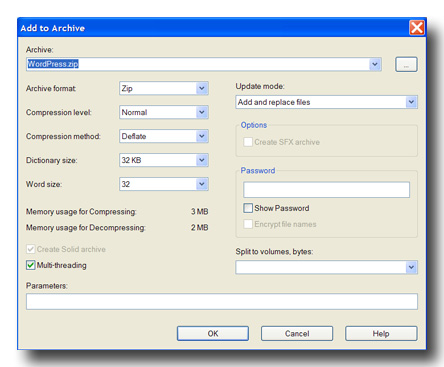
Aside from better compression, 7-Zip is notable for its performance. Both compression and decompression operations are fast. One might even say it’s … zippy.
If you need additional details about the program, Alex S. of Worth Installing has a comprehensive review of 7-Zip. He determined it was Worth Installing and I agree.
One final note: the program is free but you can optionally support the program’s development by donating USD20 to the author.
